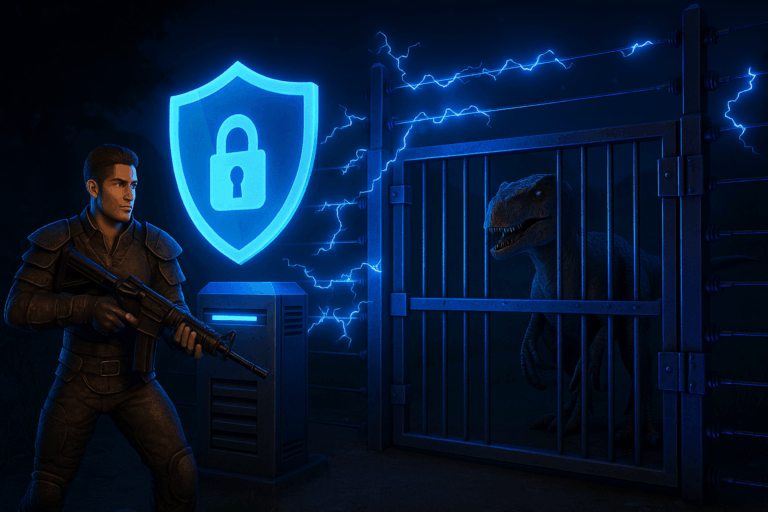
Lock down your ARK: Survival Evolved server in minutes. A whitelist stops randoms and lets only trusted players in. Perfect for private events and creator sessions.
-exclusivejoin to the launch/extra arguments field. a) Type -exclusivejoin exactly (no quotes). b) Click Save in the top-right. c) If you see “unrecognized option”, the flag is in the wrong field—move it to Extra/Launch arguments.
/home/container/ShooterGame/Binaries/Linux. Open PlayersJoinNoCheckList.txt. If it doesn’t exist, create a new file with that exact name (Linux is case-sensitive). You should now see an empty text editor if the file is new.
PlayersJoinNoCheckList.txt, no commas or spaces. Example: 76561198000000000 on line 1, 76561199000000001 on line 2. To find SteamID64, copy the Steam profile URL and paste it on steamid.io, then use the “steamID64” value. Click Save (you’ll see a success toast/notification).
-exclusivejoin isn’t applied or the file path/name is wrong.
– Keep a backup of PlayersJoinNoCheckList.txt before major updates.
– Add your admins to the whitelist too: with -exclusivejoin on, only listed IDs can join.
– For private tournaments, also set a password: edit /home/container/ShooterGame/Saved/Config/LinuxServer/GameUserSettings.ini and add ServerPassword=yourpassword (restart after saving).
– Batch updates: add several IDs, then restart once to reduce downtime.
– On Linux, the filename is case-sensitive—use exactly PlayersJoinNoCheckList.txt (N, C, and L uppercase).
Open Steam, go to your profile, right-click and copy the page URL. Paste it on steamid.io and grab the steamID64 (a 17-digit number). Put that number in PlayersJoinNoCheckList.txt, one per line. Save and restart to apply.
Yes if you never created it. Make it manually at /home/container/ShooterGame/Binaries/Linux named PlayersJoinNoCheckList.txt. Add one ID per line, save, and restart. If ARK ignores it, ensure -exclusivejoin is enabled.
Yes. ARK loads the whitelist at startup. Add your new lines, save, then restart the server to apply changes. Without a restart, new entries won’t work.
In most cases, -exclusivejoin wasn’t applied correctly. Put the flag in the launch/extra arguments, save, then restart. Also check the file path and exact filename casing on Linux.
Nice—your ARK whitelist is live and your server is locked to your community. Need deeper tweaks? Ping back anytime and we’ll fine-tune it.