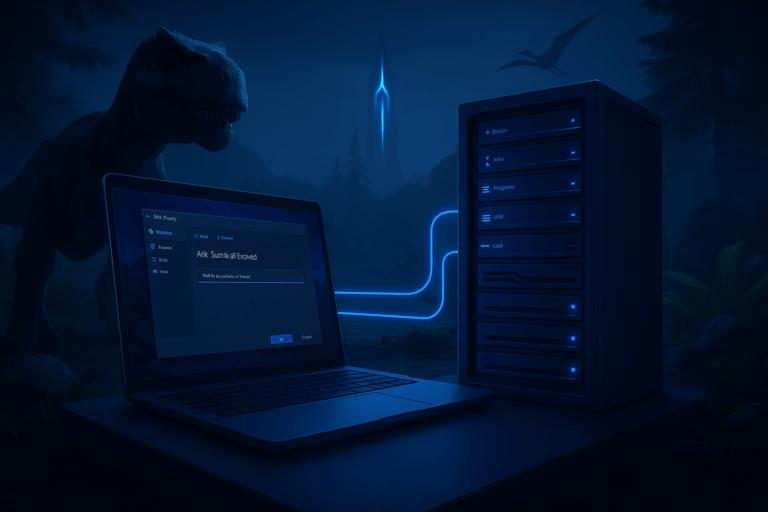
Want fine-tuned Ark settings without wrestling .ini files? Beacon does the heavy lifting. Connect, edit, deploy. Fast and clean.
22, username, password)22, username, and generated password. If you later see “Connection refused,” it’s usually a wrong port or password.
22, c) Username/Password: from the panel. Click “Test Connection” if available, then “Continue.”
GameUserSettings.ini and Game.ini from ShooterGame/Saved/Config/WindowsServer/. Wait for the completion prompt and click “OK.” If Beacon reports a missing file, confirm the server is stopped and the root path is correct. Your existing settings should populate the left-side sections.
XPMultiplier=2.0 (in Game.ini), b) Harvest: HarvestAmountMultiplier=2.5, c) Taming: TamingSpeedMultiplier=5.0, d) Difficulty: OverrideOfficialDifficulty=5.0 to spawn higher-level dinos. Beacon writes each value into the correct file for you.
MaxTribeLogs=300 in GameUserSettings.ini. For PvE, set ServerPVE=true. If you want RCON, add RCONEnabled=True and set RCONPort=27020. If Beacon shows a conflict warning, click it to see which value needs adjustment.
GameUserSettings.ini and Game.ini. Confirm values render exactly as intended (e.g., allowThirdPersonPlayer=true). If something’s missing, go back to the relevant section and fix it.
ShooterGame/Saved/Config/WindowsServer/ and replaces old values safely. If you see “Permission denied,” reconnect SFTP and ensure the server is stopped.
HarvestAmountMultiplier). If a setting didn’t apply, stop, redeploy, and start again.
– Adjust in steps: move from 1.0 to 2.0, observe economy, then iterate. This protects server balance.
– Keep backups: regularly export your Beacon project (.beacon) and download GameUserSettings.ini and Game.ini before deployment.
– Stage major changes: rates first, then engrams, then loot. Easier rollbacks and cleaner troubleshooting.
– Use Beacon Presets to standardize across main/event/test servers. Huge time-saver for future updates.
– Check coherence: very high TamingSpeedMultiplier + very low food drain can create odd behavior. Tune pairs together.
Ensure the mode is “SFTP” (not FTP), the port is 22, and you pasted the exact username/password from the panel. If you see “Host key mismatch,” remove the old saved SFTP entry in Beacon and reconnect. Also confirm the server isn’t mid-restart.
By default: ShooterGame/Saved/Config/WindowsServer/GameUserSettings.ini and ShooterGame/Saved/Config/WindowsServer/Game.ini. Beacon writes directly to these. If changes don’t show, stop the server, redeploy, then start.
Open your Beacon project, use version/history or re-import previous .ini backups if you saved them. Redeploy and restart. Pro tip: version your presets (e.g., “v1.2-rates,” “v1.3-loot”) for clear traceability.
You’ve got Beacon dialed in for Ark now. Test, tweak, and lock in stable settings. Your players will feel the difference.