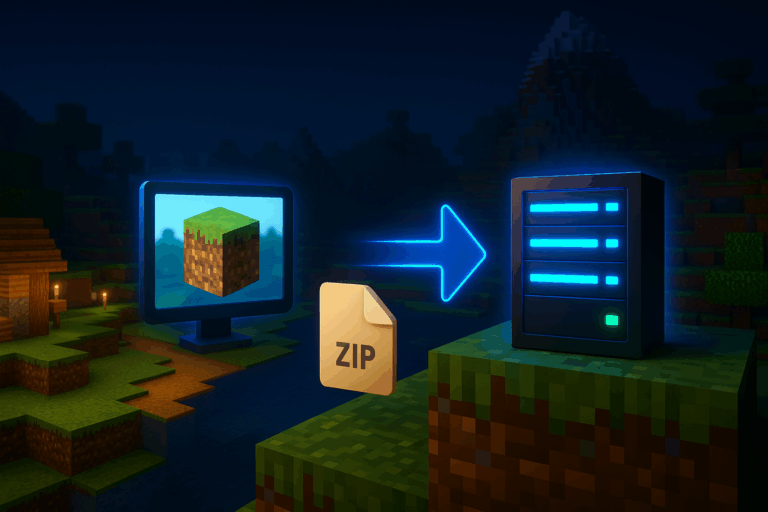
Built a killer world in singleplayer and want it online for friends? Follow these steps and get it live fast. With our dedicated Minecraft server, enjoy exceptional performance.
level.dat.zip of your world (or an SFTP client like FileZilla/WinSCP if the file is > 500 MB)%appdata%\.minecraft\saves\, macOS ~/Library/Application Support/minecraft/saves/, Linux ~/.minecraft/saves/. Locate your world folder (e.g., MyWorld) and ensure it contains level.dat, region/, and possibly DIM1/ and DIM-1/. Right-click the world folder and compress it to MyWorld.zip. Avoid nested folders in the archive; the files must be directly under MyWorld/.
server.properties and eula.txt, and folders like plugins/ (if using Paper/Spigot). If you don’t see server.properties, you’re not in the root—navigate up one level using the “..” entry. This root directory is where you’ll upload the zip.
MyWorld.zip into the file manager. Large uploads can take time—watch the progress bar. Once complete, you’ll see MyWorld.zip listed. If the upload fails, switch to SFTP (more reliable for big files) or recreate the zip and retry.
MyWorld.zip and choose “Extract” or “Unarchive”. A folder MyWorld appears; open it and confirm level.dat is directly inside (not in a subfolder). If you see MyWorld/MyWorld/level.dat, move the inner contents up one level and delete the extra folder. If extraction errors occur, re-upload the zip or recompress locally.
server.propertiesserver.properties. Find the line level-name= and set it to your folder name exactly, e.g., level-name=MyWorld. Click “Save”. A typo here will make the server generate a brand-new world, so double-check spelling and case.
world, world_nether, and world_the_end. Rename them (e.g., world_old) or delete if you no longer need them, so only your MyWorld matches level-name. This avoids mixing dimensions from different worlds. Make a backup first if unsure.
level-name or bad folder placement.
– Big files (> 500 MB): use SFTP for reliability. Connect with your panel’s SFTP host and port (often 22) and upload to the server root near server.properties.
– Versions: open a 1.20 world with a 1.20+ server. Avoid downgrades; they often corrupt chunks.
– Pre-gen: for stable TPS, pre-generate chunks around spawn with a plugin (e.g., Chunky) before inviting everyone.
– Tuning: set view-distance to 6–8 and simulation-distance to 6–8 on heavy worlds.
– Bedrock/Nukkit: level-name also applies; worlds often live under worlds/. Default port is 19132 (UDP).
Almost always a mismatch in level-name vs folder name (case matters). Edit server.properties to exactly level-name=MyWorld, save, rename/remove the old world folder, then restart.
Your folder structure is wrong or nested. Ensure server.properties points to a folder that directly contains level.dat. Fix the structure (no MyWorld/MyWorld/...) and restart.
Windows: %appdata%\.minecraft\saves\ — macOS: ~/Library/Application Support/minecraft/saves/ — Linux: ~/.minecraft/saves/. Zip the world folder (e.g., MyWorld.zip).
Your server is likely older than the world. Update the server to the same or newer version as the world. Avoid opening a newer world on an older server.
Yes, but they must match your level-name. If level-name=MyWorld, dimensions must be MyWorld_nether and MyWorld_the_end. Rename carefully.
That’s it! Your custom world is live. Need more power as your community grows? Upgrade and keep the adventure smooth. Have fun!