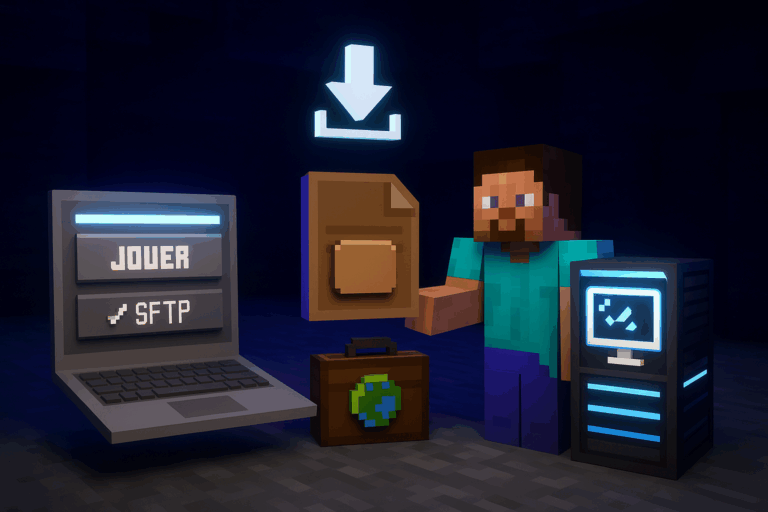
Want your own Bedrock world live on your server so friends can join? Follow this step-by-step: export, upload, set level-name, start. With our dedicated Minecraft server, enjoy exceptional performance.
22.mcworld or .zip format (exported or downloaded).mcworld file somewhere easy (e.g., Desktop\BedrockWorld). If you’re using a downloaded world, go to the next step.
.mcworld or .zip. If it’s .rar, repackage it as .zip before upload. Keep the file handy for the next steps.
22 from the panel’s SFTP tab. Once connected, open the server root folder. You should see a worlds directory. If you get ECONNREFUSED or auth errors, verify the host, credentials, and that you’re using SFTP, not FTP.
worlds, create a new folder with the exact name you want for the world (e.g., Survival2025). Avoid spaces and special characters; use letters/numbers/underscores. If a folder with that name already exists, choose a different one to prevent conflicts.
.mcworld or .zip into worlds/Survival2025. Wait for 100% transfer completion before proceeding. For large worlds, prefer wired internet over Wi‑Fi to reduce timeouts.
.mcworld, rename it to .zip (e.g., MyWorld.mcworld → MyWorld.zip). Many file managers support right-click → Rename. If not, rename locally before uploading.
.zip and choose Extract/Unarchive. After extraction, inside worlds/Survival2025 you must see level.dat and folders like db, behavior_packs, resource_packs. If you see a nested folder (e.g., worlds/Survival2025/Survival2025/level.dat), move the contents up one level so level.dat sits directly in worlds/Survival2025.
server.properties in the panel’s file manager. Find level-name= and set it to your folder name, e.g., level-name=Survival2025. Save the file. Any typo here makes the server generate a fresh world.
19132. Join from Bedrock using your server IP and port 19132. If you spawn in a new/empty world, recheck level-name and ensure level.dat is at the correct folder level.
– Use simple folder names without spaces/accents (e.g., My_World) to avoid path issues.
– Always upload as .zip: a 1.5 GB world often compresses to 600–900 MB, speeding up transfers by 30–60%.
– Keep a local backup of worlds/YourWorld before major changes for quick recovery.
– For very large worlds, SFTP is more reliable than browser uploads, especially > 2 GB.
– After import, tune server.properties (simulation distance, player cap) to match your world size and player count to prevent lag.
This is almost always a name/path issue. Open server.properties and verify level-name. In worlds/[level-name], level.dat must be directly present (not inside another subfolder). Fix the name, move files if needed, save, and restart.
Ensure SFTP (not FTP), port 22, and the exact credentials from the panel’s SFTP tab. If 2FA is enabled, use the provided SFTP password if applicable. Restart your SFTP client and check that the server isn’t under maintenance.
Open the archive locally: contents are often nested one folder too deep. Extract and move the inner files so they sit directly in worlds/[your_folder]. Without level.dat at the root of the world, Bedrock won’t load it.
No. You can keep multiple worlds in worlds and switch by changing level-name. Always stop the server before switching.
You’re done! Your Bedrock world is live and ready. Want zero lag and 24/7 uptime? Oxygenserv has your back. Have fun!