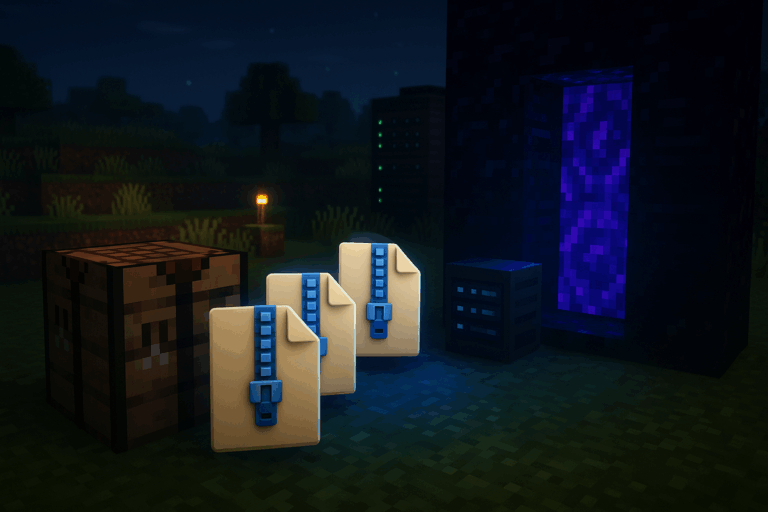
Want to combine multiple resource packs into one clean zip for your server? Easy, if you follow the right steps. Need stability? Check our optimized Minecraft hosting. We’ll merge, host, configure your server, and your players will auto-download the pack.
.zip, all targeting the same Minecraft version (e.g., 1.20.x)shasum, or openssl)pack.mcmeta and an assets folder. Test them in singleplayer to decide your priority order (top overrides bottom). Note your final order: base → UI → PvP → overlays. If you see purple/black textures, that pack is incompatible with your version—update or replace it.
merged.zip. Need to add another pack later? Upload merged.zip plus the new pack, merge again, and download the new merged.zip. Conflict warnings are normal—the order you choose decides the winner.
pack_merged. a) Extract your base pack into it. b) Open the second pack and copy its assets on top—allow overwrite to apply its priority. c) Repeat for all packs in your chosen order. Keep a single pack.mcmeta (preferably from the newest pack) and adjust its description if you want. Zip the content by selecting assets + pack.mcmeta (not the parent folder) and name it server-pack-1-20.zip. If the pack won’t load, you likely zipped an extra parent folder.
server-pack-1-20-v1.zip. Upload it to hosting that serves a direct HTTPS link. Examples: Dropbox (change ?dl=0 to ?dl=1), GitHub Releases, or your own web host. Test the URL in a private window: it must download the .zip directly. If you get 403/404 or an HTML page, players won’t get it—fix sharing/permissions or switch host.
.zip you will serve. Examples: a) Windows PowerShell: Get-FileHash -Algorithm SHA1 .\server-pack-1-20-v1.zip | Select -ExpandProperty Hash. b) macOS/Linux: shasum -a 1 server-pack-1-20-v1.zip or openssl dgst -sha1 server-pack-1-20-v1.zip. Copy the 40‑char hash. Any change to the file requires a new SHA‑1.
server.properties on Oxygenservserver.properties with the config editor. Set: resource-pack=https://yourdirectlink/server-pack-1-20-v1.zip, resource-pack-sha1=YOUR_SHA1_HASH_HERE, and optionally (recommended) require-resource-pack=true. Save (green button). Open the Console tab and hit the green “Restart” button. You’ll see “Server started” when it’s ready. If you see “Invalid sha1”, the hash doesn’t match the served file.
require-resource-pack=true is set. If downloads loop or time out, shrink the pack size (aim < 50 MB) and bump the filename to break cache (e.g., ...-v2.zip). Missing textures? Re-merge with corrected priority.
– Priority rule: put the base pack first, overlays last so they override correctly. Naming like 01_base, 02_ui, 03_pvp helps.
– Target size: under ~50 MB for smooth downloads. Remove unused sounds/high‑res assets.
– Cache buster: change the filename on each update (-v3) and update both resource-pack and resource-pack-sha1.
– pack.mcmeta: keep a version‑appropriate pack_format (use the newest pack’s file if unsure).
– Hosting: stable, direct HTTPS avoids most issues. Avoid hosts that don’t provide direct links.
Ensure resource-pack is a direct HTTPS URL that downloads the .zip immediately. Set require-resource-pack=true to force the prompt. Test the link in private mode. Fix 403/404 or HTML redirects, then restart the server to apply changes.
Recalculate SHA‑1 on the exact file being served. Paste the 40‑char hash with no spaces. Ensure your host doesn’t alter or recompress the file. Rename the file (e.g., -v2) to avoid client caching old bytes.
No. Java resource packs aren’t compatible with Bedrock. For Bedrock, use Bedrock packs with their manifest.json or a dedicated bridge solution.
Vanilla servers don’t serve static files. Use external hosting or a dedicated resource pack host plugin. The key is a stable, direct HTTPS link.
Your merged pack is live and automatic for every player. Want to push visuals even further? We’re here to help you fine‑tune it.