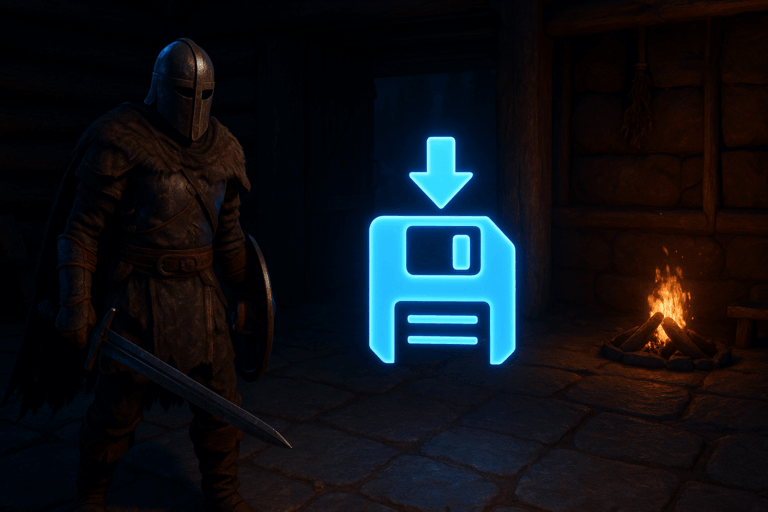
Need a save point right now to avoid any data loss? Trigger a manual save in seconds. It’s the safest move before updates, wipes, or after big events.
gm BaoCun (case and spacing matter)gm BaoCun exactly, then press Enter. A confirmation line will appear in the logs once the write completes (it can take a few seconds and may cause a tiny pause). If you see Unknown command or nothing happens, ensure the server is online and you didn’t mistype or add extra spaces. Try sending the command again if logs are scrolling heavily at that moment.
gm BaoCun and confirm. Players might feel a brief 1–2 second freeze while data writes—this is normal. If you get a permission error, you’re not in active admin mode: re-enable it or relog, then try again.
gm BaoCun and check for errors like Permission denied or Unknown command.
Manual-save before updates, wipes, and big events. Set a scheduled task to run gm BaoCun every 30 minutes during peak hours to minimize potential loss (use a longer interval off-peak). Keep 2–3 rotating backups so you can roll back fast if corruption strikes. Don’t spam the command—wait 30–60 seconds between saves to avoid heavy disk I/O. Ensure you have several GB of free space so saves don’t silently fail.
gm BaoCun command does nothing. What now?Confirm the server is online and that you’re sending the command to the server console (not the chat). Double-check the exact command: gm BaoCun (uppercase C, single space). If you’re in-game, ensure you’re an active admin. Review the console—if you see Unknown command, it’s usually the wrong console context or missing permissions.
In the panel, open “Files” and look for the server’s save directory (often “Saved”/“SaveGames”). Timestamps update immediately after a successful save. Download a copy before risky changes.
Yes. Create a scheduled task in the panel with the action “Console command” and set it to gm BaoCun. Run it every 30–60 minutes depending on load. Test it once manually to confirm it executes correctly.
Done. You now control your save points on demand. One quick command, and your Soulmask world stays safe no matter what happens next.