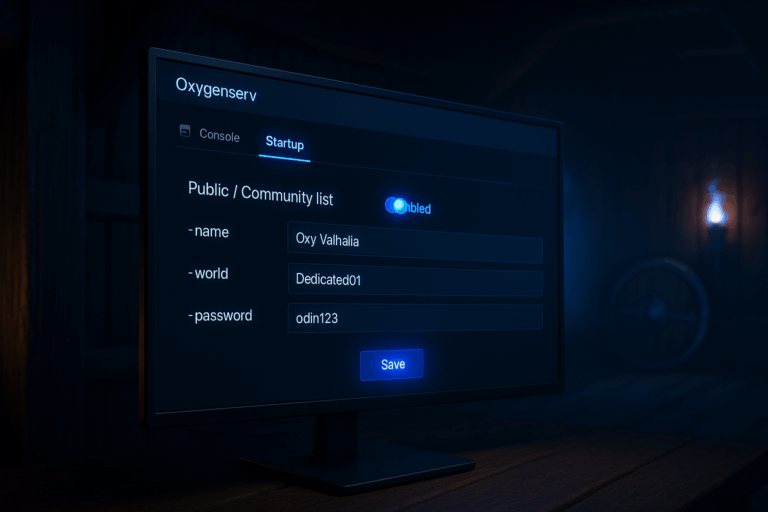
Your Valheim server isn’t showing on the Community list? Let’s fix it fast. Follow these steps and get your server visible to everyone.
2457 for the list)-public 1 (and remove any -public 0). Click “Save” and look for a confirmation like “Settings saved”.
-name "Oxy Valhalla" -world "Dedicated01" -password "odin123". The password must be at least 5 characters or the server won’t list (error: “Password must be 5 characters”). Avoid overly long names or special symbols for better search results.
2456 (game), 2457 (query/list), 2458 (reserved). On Oxygenserv these are pre-opened, but check the “Network/Ports” tab if available. For Steam Favorites, use IP:2457. If you see “Cannot connect” in console, contact support to confirm firewall rules.
IP:2457. Listing propagation can take 1–5 minutes; refresh if needed.
Pick a short, unique name for easier searches. Keep a simple (but not trivial) password of 5+ characters or the server won’t list. Schedule off-peak daily restarts for stability and performance. Maintain strong uptime so players consistently find you. If your players are far, choose a closer region to cut ping.
Confirm -public 1, ensure the password is 5+ chars, and restart the server. Wait 5 minutes and refresh the Community list. Also test via Steam Favorites using IP:2457.
For Steam Favorites, share IP:2457 (query port). In-game, they can just search the name under “Community”. Make sure UDP 2456-2458 are open on the host side.
Yes. Valheim requires a password (minimum 5 characters). If you set -password "" or too short, the server won’t list and you’ll see an error in logs.
Nice! Your Valheim server should now appear on the Community list. If something’s off, recheck each step and verify instantly via Steam Favorites.