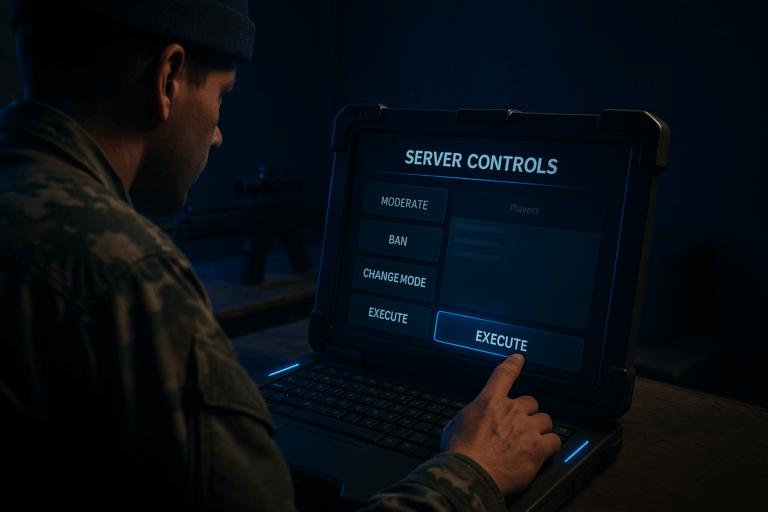
Need fast moderation, bans, and server control in one place? Install Server Admin Tools on your Arma Reforger server and take charge. In minutes, you’ll add the mod, set your admin ID, and manage everything from an in‑game menu.
modId, version)2001/UDP (game), 17777/UDP (query)modId, name, and version (e.g., modId="59A23BCD12345678", name="Server Admin Tools", version="0.9.6"). If unsure, you can leave version="" to always use the latest. Keep these handy—we’ll paste them into the server config.12345678901234567). This is how the tool grants you admin rights. Any typo means you won’t see the admin menu in game.server.json (or the visual “Server Config” editor if available). a) Find the "mods": [] section. b) Inside the brackets, paste exactly: { "modId": "", "name": "", "version": "" }. c) Fill it with your Workshop values, e.g., { "modId": "59A23BCD12345678", "name": "Server Admin Tools", "version": "" }. Save the file—watch out for missing commas or quotes.modId—one wrong character will block it.profile/profile/ and open ServerAdminTools_Config.json. If it doesn’t exist yet, start the server once with the mod enabled to generate it, then stop and return. Review the main keys: admins and, if present, password.ServerAdminTools_Config.json, find "admins": { } and add an entry with your Identity ID. Minimal example: "admins": { "12345678901234567": { "nickname": "Owner", "immunity": 100 } }. Add multiple admins by separating entries with commas. Save; if startup fails with a JSON error, it’s often a missing comma or quote.ServerAdminTools_Config.json (e.g., "password": "ChangeMeStrong!"), enter it. If the menu doesn’t show: a) confirm the mod is listed as loaded in logs, b) verify your Identity ID matches the config entry.
– Stability: pin the mod with "version": "x.y.z" to avoid breaking changes; use "version": "" for auto‑updates.
– Security: if the tool supports a "password", set a strong 12+ char pass with mixed characters.
– Roles/immunity: set "immunity": 100 for the owner to prevent accidental kicks.
– Maintenance: schedule a daily off‑peak restart to free memory and keep performance steady.
– Network: if you run an external firewall, ensure 2001/UDP and 17777/UDP are open.
Confirm the mod actually loads: the startup log should show it downloading/initializing. Double‑check the modId in server.json. Verify your Identity ID matches the entry in ServerAdminTools_Config.json and that the JSON is valid (no missing comma/quote).
Start the server once with the mod declared in server.json, wait for “Server started,” then stop. The file is generated under profile/profile/. Refresh the file browser if you don’t see it immediately.
Clear the "version" value (leave "") to grab the latest. If it still fails, verify the Workshop status and your modId. Try a second restart to force the fetch if the first attempt timed out.
You’re set to run a clean, fair server with instant admin controls. Test a few actions (kick, ban, messages) so you’re ready when players join.