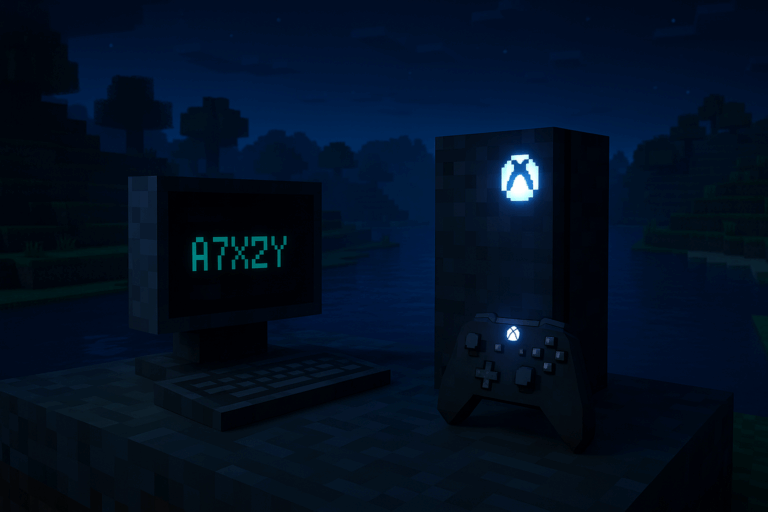
Want Xbox players to join your Bedrock server easily and receive announcements right on their console? MCXboxBroadcast bridges your server with Microsoft accounts. Need stability? Check our optimized Minecraft hosting.
19132Server stopped in the logs. Only continue when the server status shows fully stopped. If it hangs for over 60 seconds, click “Stop” again and wait.
Enabled from the dropdown. Click “Save” to apply. If you can’t find the option, confirm you’re on a Bedrock instance and up to date; otherwise, contact Oxygenserv support to enable the flag.
ABCD-EFGH, along with an activation link. The code expires in a few minutes. If no code appears, wait 30–60 more seconds or restart the server.
https://microsoft.com/devicelogin. Enter the code EXACTLY as shown (e.g., ABCD-EFGH), then sign in with your dedicated Microsoft account. Approve any 2FA prompt if enabled. You’ll get a confirmation that access was granted.
Account linked: GamerTag. If you see Invalid or expired code, the code timed out: repeat steps 3–4 for a fresh code. Make sure you’re using a Microsoft account you control (ideally dedicated to the server).
Server stopped. Then click “Start”. Watch the logs for a ready message such as Xbox Broadcast: Ready. This restart ensures the link is fully active for broadcasting and join discovery.
19132 and is online.
– Use a dedicated Microsoft account for the server to avoid personal notifications and improve security. Enable strong 2FA and keep recovery codes.
– Set Xbox privacy: allow multiplayer and set activity visibility to “Everyone” so friends can discover the session immediately.
– Schedule a periodic check: some links may require re-auth after a while. If Xbox players suddenly can’t see the server, redo the device code flow.
– Remind players to add the linked Gamertag and use the “Friends” tab (not “Servers”) to join. Keep port 19132 default to avoid client-side confusion.
Verify you’re running a Bedrock instance and that it’s up to date. Reload the Startup page after a full stop. If it’s still missing, open a ticket and mention you need MCXboxBroadcast enabled; provide your server ID so support can toggle the flag or move you to a compatible Bedrock template.
Start the server and wait 60–90 seconds. Scroll to the beginning of the logs (load full history). If still nothing, perform a full stop and start again. Ensure outbound internet is allowed; strict egress firewalls can block the code flow.
Make sure they added the linked Gamertag as a friend and restarted Minecraft. Confirm the linked account is online and Xbox privacy settings allow multiplayer and visibility to Everyone. Double-check the server is online on UDP 19132. If needed, restart the server and try again.
Yes. Repeat steps 1–5 with the new account: generate a new code, authorize at https://microsoft.com/devicelogin, confirm in console, then restart. Tell players to add the new Gamertag as a friend.
Nice work! MCXboxBroadcast is live and your Xbox players can join in seconds. Need a hand tuning performance or settings? We’ve got your back.