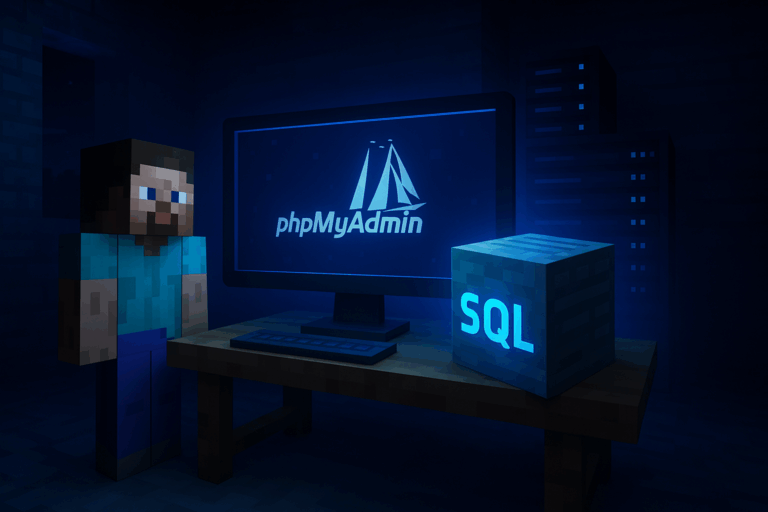
Need to back up or move your Minecraft MySQL database? Do it cleanly with phpMyAdmin in a few clicks. With our dedicated Minecraft server, enjoy exceptional performance.
mysql.oxygenserv.local and 3306).sql or .sql.gz backup file if you plan to importoxy1234, database minecraft_prod. If login fails, double-check you didn’t swap the DB name and user fields.
SQL. Click “Go” at the bottom to download a .sql file. Store it clearly, e.g., backups/2025-10-07_minecraft.sql.
DROP TABLE statement” for clean restores. Set character set to utf8mb4 and collation to utf8mb4_general_ci. Turn on output compression gzip to reduce file size. Click “Go” and download the compressed .sql.gz.
.sql, .zip, or .sql.gz file. Keep format as SQL and leave “Stop on error” enabled. Click “Go” at the bottom. A green success banner confirms completion; a red one shows errors to fix.
plugins/Essentials/config.yml or plugins/YourPlugin/database.yml), set host, port, user, password, database. Example: host: mysql.oxygenserv.local, port: 3306, user: oxy1234, database: minecraft_prod. Save the file. Go back to the panel and restart the server.
Always export with .sql.gz compression: it often cuts size by 80–90% and speeds up transfers. Keep 3–7 restore points with dated names (e.g., YYYY-MM-DD_minecraft.sql.gz) for easy rollbacks. Use utf8mb4 to support all characters. If the file exceeds phpMyAdmin’s upload limit, compress it, split the SQL, or ask support for a server-side import (via SFTP). Stop the server during import and start it only after the green success banner to avoid corruption.
In the Oxygenserv panel, open “Databases”, select your DB, and view/regenerate the password. Use these DB credentials (not your panel login) to access phpMyAdmin. If no DB exists, create one and note the details shown.
Confirm the DB user and password, and the correct host mysql.oxygenserv.local if prompted. Regenerate the password in the panel and try again. Also ensure you’re targeting the right database name in your configs.
Compress it to .gz to fit the limit. Otherwise, split the dump (SQL splitter tool) or contact support for a server-side import method. You can also export with “Custom” and exclude non-essential large temporary tables.
In Custom export, choose utf8mb4 and utf8mb4_general_ci. Alternatively, edit the .sql file and replace the problematic collation with utf8mb4_general_ci before importing.
You’re now handling MySQL exports/imports like a pro. Need a hand? We’re here to help you secure and speed up your operations.