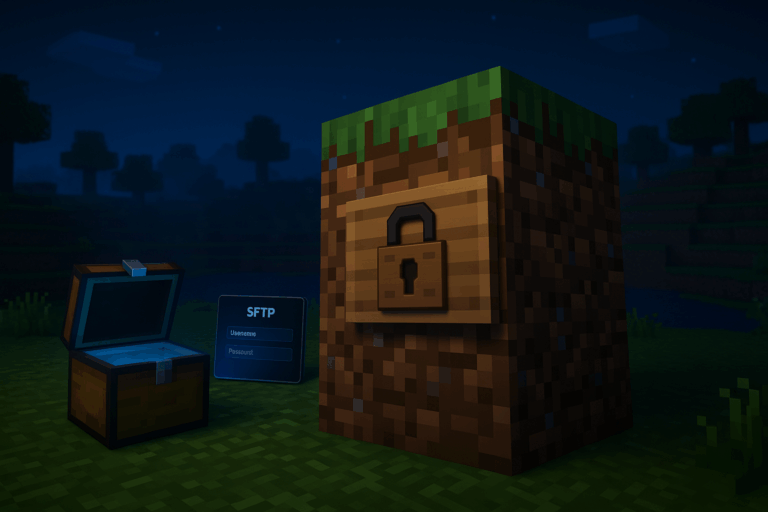
Is your Minecraft server crashing with “Failed to check session lock”? Let’s fix it in minutes with a clean, safe method. With our dedicated Minecraft server, enjoy exceptional performance.
stop or use the Stop button)world, world_nether, world_the_end)logs/latest.log. Look for lines like “Failed to check session lock” or “Aborting, can’t access session.lock”. If present, a stuck session lock is causing the crash. Note the world name if shown (e.g., ServerLevel[world]) to target the right folder.
stop in the console. Wait until you see “Saving chunks” followed by “Server stopped”. If the panel shows “File in use” later, the server wasn’t fully stopped. Avoid “Force Stop” unless necessary; it can recreate the issue.
world, world_nether, world_the_end. Select them, click “Compress/Zip”, then download. If you use custom worlds (e.g., survival, creative), back up any folder that contains a level.dat at its root.
world, select session.lock, and click Delete. Repeat the same in world_nether and world_the_end. For extra worlds (Multiverse, modpacks), open each world root that contains level.dat and delete its session.lock. If you see “Permission denied” or “File in use”, the server is still running—go back and stop it properly.
worlds, then your world folder (e.g., MyWorld). Delete the session.lock inside it. Repeat for every Bedrock world you use. If deletion fails, make sure the server is fully stopped.
logs/ if needed. If permissions are problematic, temporarily rename world to world_old and start the server: if it boots, the old world is the culprit. Restore from backup or repair affected regions.
Always stop with stop or the Stop button to avoid orphaned locks. Keep 10% free disk space; under ~1 GB, writing session.lock may fail. Schedule daily backups and keep 3–7 rotations. To identify world roots, look for level.dat: that’s where session.lock lives. If the issue repeats, update your server jar (Paper/Spigot) and plugins/mods that might cause hard crashes.
A tiny file Minecraft creates in each world to mark it as in-use. If it’s left behind after a crash or hard stop, the server refuses to load that world. Deleting it (while the server is stopped) fixes the lock.
Yes. The server recreates session.lock every time a world is loaded. Do not delete it while the server is running—only when the server is fully stopped.
Ensure you’re inside a world root (it contains level.dat). Java defaults: world, world_nether, world_the_end. Bedrock: worlds/YourWorld/. Try SFTP if the File Manager hides small files.
No. session.lock isn’t world data; it’s just a lock. Removing it won’t delete builds or player data. Still, make a backup first for safety.
Check free disk space and permissions. Test by renaming world to world_old and starting fresh. If a new world works, restore a clean backup of the old one. Update your server jar and plugins/mods to prevent hard stops.
You’ve got this. Follow the steps and your server will be back online fast. Need help? We’re here for you.