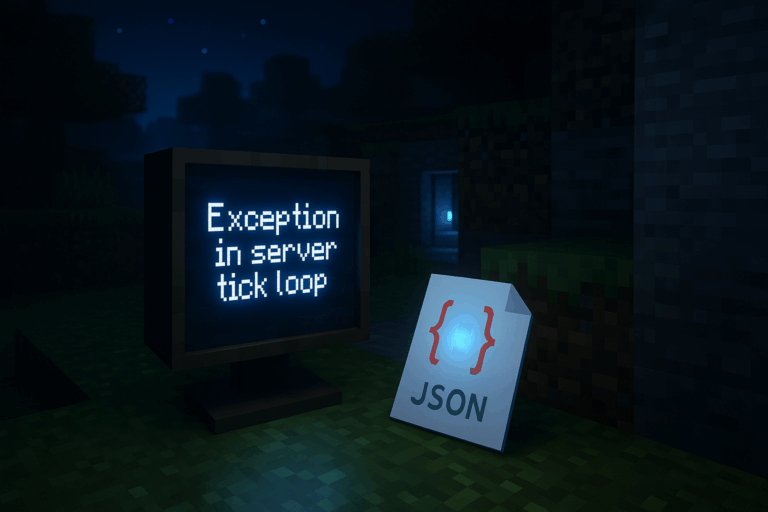
Server booting into “Exception in server tick loop”? In most cases, a corrupted JSON file is the culprit. Upgrade your experience on our premium Minecraft hosting.
ops.json, usercache.json, and whitelist.json (or allowlist.json on newer versions). Download them to your PC as a safety copy. Create a local folder like “backup-json” dated today. This helps you restore names if needed.
ops.json, usercache.json, and whitelist.json/allowlist.json, then click “Delete”. Confirm the action in the prompt. Do not delete any other file. If you hit a permission error, reconnect via FTP/SFTP and delete them from your client (right-click > Delete).
ops.json, usercache.json, and allowlist.json/whitelist.json will be recreated during boot. Wait for the “Done” line with the startup time. If it still crashes, continue with the quick diagnostics below.
op YourName. Enable and fill the allowlist depending on version: a) 1.19+ : allowlist on then allowlist add YourName. b) Older versions: whitelist on then whitelist add YourName. In-game, use the slash forms: /op YourName, /allowlist add YourName or /whitelist add YourName.
logs/latest.log and search for .json mentions with hints like “Expected”, “malformed”, or “syntax”. Valid JSON has no trailing commas and proper quotes. A minimal valid empty file is []. Also review any plugin/mod config.json, especially after a hard power cut.
– Prefer commands over manual edits: use op, allowlist add, etc., to keep JSON format correct.
– If you must edit JSON, validate it online and save as UTF-8 without BOM. Use [] to safely reset a file.
– Schedule automatic daily backups and before updates; keep at least 3 rotations.
– On 1.19+, use the allowlist: allowlist on and manage players with allowlist add/remove for better security.
– Avoid hard kills; always stop via the panel and wait for “Server stopped” to prevent JSON corruption.
No. ops.json, usercache.json, and whitelist.json/allowlist.json do not contain world data. They store operators, player cache, and allowed players. Your worlds (world, world_nether, etc.) and inventories remain intact.
Yes. Recent versions renamed whitelist.json to allowlist.json and the related commands to allowlist. Use allowlist on, allowlist add Name, and allowlist remove Name.
Panel consoles expect commands without the slash. Use op Name, allowlist add Name or whitelist add Name. The slash versions (/op, /allowlist) are for in-game chat.
You got this. Follow the steps, boot cleanly, and your server will be back without the JSON crash. Need help? We’ve got your back.