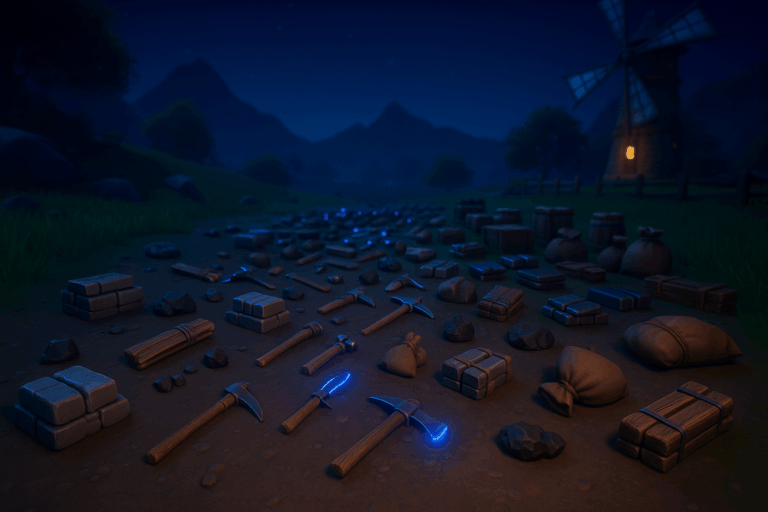
Too many items on the ground and your server gasps? Set a proper dropped-item cap and take back control. In 5 minutes: change, save, restart, done.
PalWorldSettings.ini before changesDropItemMaxNum field (numeric). Enter a value between 0 and 10000 (example: type 1000). Click “Save” to persist the change. If that field isn’t available, use the manual edit in the next step.
PalWorldSettings.ini if neededPal/Saved/Config/WindowsServer/PalWorldSettings.ini via the file manager or FTP. Locate the line starting with OptionSettings=. Inside the parentheses, add or change the pair DropItemMaxNum=1000 (replace 1000 with your value), e.g., OptionSettings=(...,DropItemMaxNum=1000,...). Save the file. If the key already exists, do not duplicate it—replace the value to avoid the setting being ignored at startup.
DefaultPalWorldSettings.ini) or you have duplicate keys inside OptionSettings. Fix and restart again.
DropItemMaxNum by 200–300 steps. If items vanish too aggressively, raise it gradually and restart between tests.
Start with 800–1200 for 10–20 players; go 1500–2000 for heavy farming, but monitor CPU/RAM. Avoid >3000 unless you’re confident—performance tanks fast. Pair it with a sensible lifetime, e.g., DropItemAliveMaxHours=0.5 to 1.0 to curb clutter. Keep a backup of PalWorldSettings.ini and your exact OptionSettings=... string to quickly reapply after updates. Change one setting at a time and test during peak hours.
Edit Pal/Saved/Config/WindowsServer/PalWorldSettings.ini directly. In the OptionSettings= line, add DropItemMaxNum=... inside the parentheses, comma-separated. Example: OptionSettings=(...,DropItemMaxNum=1200,...). Save and restart.
You likely edited the wrong file (don’t touch DefaultPalWorldSettings.ini) or have duplicate DropItemMaxNum entries in OptionSettings. Stop the server, keep only one occurrence with your value, save, restart. Also confirm you clicked “Save” in the panel editor.
Yes. Palworld reads these settings on startup. Change, save, then restart. Without a restart, the new cap won’t be active.
You’ve just stabilized performance and your server’s economy. Keep tweaking smartly and you’ll stay smooth even when loot rains down.