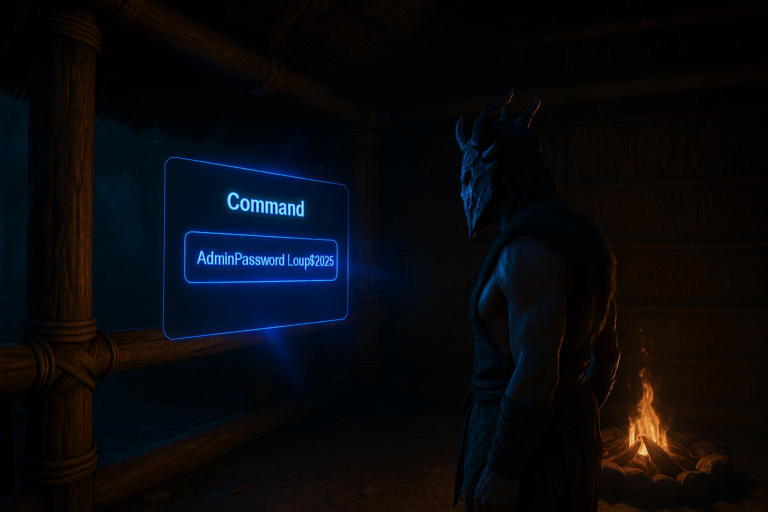
Want admin powers on your Soulmask server? Here’s the exact, no-BS way to grab the admin key and authenticate in-game. In minutes, you’ll control rules, players, and the whole experience.
Boar!Run_2025. Click Save, then hit the green Restart button to apply. If the variable isn’t visible, refresh the page or contact Oxygenserv support.
IP:Port (e.g., 123.45.67.89:27015). Wait until you’re fully loaded into the world. Can’t find it? Ensure it’s online in the panel and the port is open. A second restart may help right after updates.
~ to bring up the console (on AZERTY keyboards try ²). If nothing shows, try F1 or switch your keyboard layout to English (US). Check the keybind under Settings > Controls if needed. You should see a console input line or overlay. Disable the Steam overlay (Shift+Tab) if it interferes.
gm key YOUR_PASSWORD and press Enter. Example: gm key Boar!Run_2025 (no brackets, mind case, no trailing spaces). You should get the admin panel or a success message. If you see “Unknown command,” you’re not in the right console—open the in-game console and retry. If it says “Invalid password,” copy the key again from the panel and retype it.
Use a 12–20 character admin key with letters, numbers, and symbols (e.g., Fx9!Boar*2025). Avoid pasting if it adds an invisible trailing space—retype if you get “Invalid password.” Keep a non-admin test account to verify settings under real conditions. After changing the key, do a clean restart and wait for “Ready” in the logs before trying gm key. Set a monthly reminder to rotate the key and reduce risk.
Open Startup or Startup Variables and look for Admin Password, AdminKey, or similar. If it’s missing, restart the server to reload variables. Still not there? Contact Oxygenserv support to enable or disclose the exact variable name.
Try ² (AZERTY), F1, or switch to English (US) keyboard layout. Check the binding under Settings > Controls. Disable the Steam overlay (Shift+Tab) and relaunch if needed. As a last resort, reboot your PC to reset keyboard hooks.
Retype the key manually (avoid paste), verify case and special characters. Make sure you clicked Save and Restart after editing in the panel. Confirm you’re on the correct server (same IP/Port). Wait for “Ready” in logs before retrying gm key.
Rotate the admin key in the panel (new value), Save, then Restart. The old key becomes invalid and all previous access is revoked. Share the new key privately only with trusted staff.
Yes. Anyone with the key can become admin using gm key. Share the key sparingly and rotate it after staff changes or incidents.
You’re now admin on your Soulmask server. Configure, moderate, and shape the experience your way. Need help? We’ve got your back.