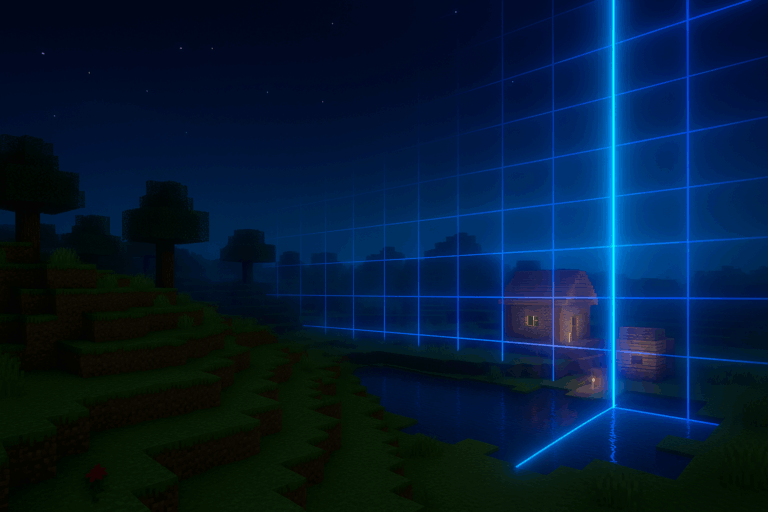
Want to cap your map for better performance and guided exploration? Set a Minecraft world border in minutes with a few commands. Upgrade your experience on our premium Minecraft hosting.
worldborder ..., not /worldborder ...). If you run commands in-game instead, make sure you’re OP and keep the leading /.
worldborder center X Z replacing X and Z with your coordinates (e.g., worldborder center 0 0). In-game, it’s /worldborder center 0 0. To target a specific dimension, use: /execute in minecraft:overworld run worldborder center 0 0. The console will confirm the new center; if you see “Unknown or incomplete command”, check your version (Java 1.8+) and syntax.
worldborder set 2000 (console) or /worldborder set 2000 (in-game). Animate the change over X seconds with /worldborder set 2000 60 to expand/shrink over 60s. You’ll see a confirmation like “Set the world border to 2000”; if not, ensure the server is online and you’re on the Console tab.
/worldborder warning distance 10 (warn 10 blocks before the edge). Or warn by time with /worldborder warning time 5. Control safe buffer past the edge via /worldborder damage buffer 5 and damage per second with /worldborder damage amount 0.2. These settings make the border fair while preventing players from glitching past it.
/worldborder get. Walk toward the edge: you’ll see a red translucent wall and push-back. For Nether/End, target the dimension: /execute in minecraft:the_nether run worldborder set 1000 and /execute in minecraft:the_end run worldborder set 1500. The border persists without a restart; if it feels missing, confirm the dimension and temporarily disable shaders that may hide the visual.
Start smaller, then grow: for 10–20 players, aim for a diameter of 1500–3000 for solid performance. Larger borders increase chunk loading when players spread out. On Paper/Spigot, pre-generate chunks (e.g., “Chunky” plugin) inside the area to remove exploration micro-lag. Set warning distance to 10–20 and damage to 0.2 for fair gameplay. Need to effectively remove the limit? Stretch it to vanilla max with /worldborder set 29999984.
Drop the slash in console. Type worldborder set 2000, not /worldborder set 2000. If it still appears, run the command in-game as an OP.
No true “off” switch. Set it to the vanilla maximum: /worldborder set 29999984. That’s effectively unlimited for normal maps.
You may be too far from the edge. Move closer or use /tp to approach. Also check you’re in the right dimension and temporarily disable shaders which can hide the effect.
Use /execute in <dimension> run ... for each target (e.g., /execute in minecraft:the_nether run worldborder set 1000). On multi-world setups (e.g., Multiverse), teleport into the world and run the command there.
This guide targets Java Edition 1.8+. On Bedrock Dedicated Server, commands may differ by version/addons. Check if /worldborder is available on your version or use an addon/plugin.
That’s it—you control the playable area and your performance. Iterate with your players and expand as your community grows. Need stable power? Oxygenserv’s got you.