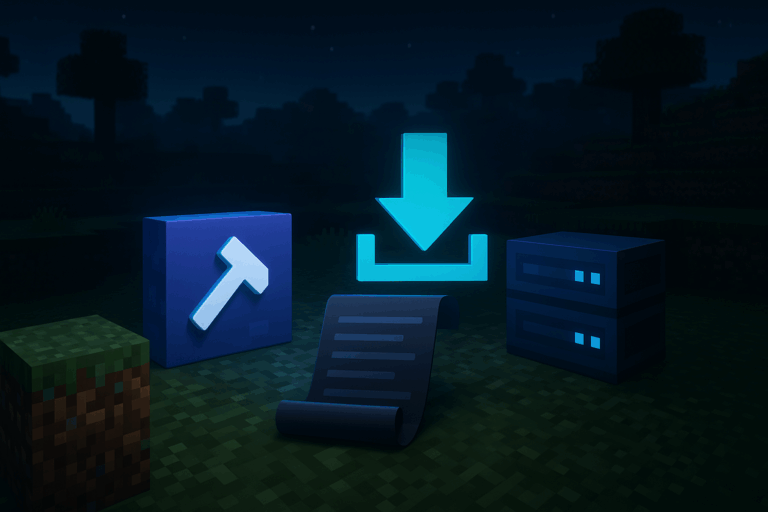
Ready to power up your Minecraft server with custom mods? Follow this clean, crash-free method even if it’s your first time. Upgrade your experience on our premium Minecraft hosting.
.jar files from CurseForge/Modrinth that match your Minecraft version and loader.Fabric API, Architectury, Cloth Config), if listed on the mod page.22.Forge vs Fabric), and 3) dependencies. Download the exact file for your server (e.g., 1.20.1 Forge). a) If the mod needs a library (like Fabric API), grab it too. b) Do not mix Forge mods with Fabric/Quilt. c) When in doubt, check the mod’s Files tab and description.Forge 1.20.1, Fabric 1.20.4, NeoForge 1.20.1). Confirm and wait for the setup. If warned about a reinstall, create a backup first. After the first modded boot, a mods folder will be created automatically.world, mods, and config. You can also download these folders locally for extra safety. If you get a permission error, try again after a clean stop.mods (create it if missing), then drag and drop your .jar files. Method B (SFTP): connect using your host, username, and password on port 22, then navigate to the server root and open mods. Upload every required .jar, including dependencies. If a file doesn’t show up, refresh and confirm the upload reached 100%.Fabric API or Architectury), drop it into mods too. Don’t add Fabric mods on a Forge server (or vice versa) or you’ll see messages like “Missing Mod” or “Failed to apply mixin”. a) Keep a clear list of added files. b) Avoid duplicates (two versions of the same mod). c) If a mod is marked “client only”, don’t put it on the server.logs/latest.log and check crash-reports/... to find the culprit. Common errors: “Missing mods” (dependency missing), “NoClassDefFoundError” (wrong version/loader), “Unsupported class file version” (Java too old)..jar files or provide a modpack. Errors like “Incompatible modded server” or “Mismatched mod channel list” mean a mod/version mismatch on the client.config/ if you tweak advanced settings..jar from mods, and remove related files in config/ if needed. Restart and check logs. If chunks contained mod blocks, expect missing content—backups are your safety net. Schedule regular backups to stay safe.– Java requirement: for Minecraft 1.18+ use at least Java 17 (1.20.5+ may target Java 21). Old Java triggers “Unsupported class file version”.
– RAM guidance: 4–6 GB for a few mods, 8–10 GB for medium packs, 12 GB+ for heavy modpacks. Don’t over-allocate without reason.
– Useful server-side performance mods: Forge/NeoForge → FerriteCore, Spark. Fabric/Quilt → Krypton, FerriteCore, Starlight.
– World settings: lower view-distance to 6–8 and simulation-distance to ~6 for steadier TPS on heavy setups.
– Add mods in small batches (3–5), boot, verify, then continue. This isolates conflicts fast.
Boot the server once with the loader installed (Forge/Fabric/Quilt/NeoForge) and it will create mods. If not, create a folder named exactly mods at the root, then reboot. If it still fails, you’re likely still on vanilla.
Yes for almost all Forge/NeoForge/Fabric/Quilt mods. “Server-side only” mods don’t require client installs, but anything adding blocks/items must match client and server. Compare .jar names and versions if you get mismatch errors.
Not on pure Forge/Fabric. You need a hybrid server (e.g., Mohist, Magma, Arclight depending on versions) to support both. Note: stability varies and version coverage is limited. For maximum stability, avoid mixing if possible.
Open logs/latest.log and crash-reports to find the mod named in the stacktrace. Remove it, verify loader (Forge vs Fabric), Minecraft version, and dependencies. Update to compatible builds and reboot. Add mods one by one to locate the culprit.
Make a full backup, install the loader (Forge/Fabric/Quilt/NeoForge) via the panel, boot once, stop, add your mods, and restart. Worlds are kept unless you wipe the disk. Keep a backup in case a mod requires a fresh world.
You’ve got this. Add mods in small steps, watch logs, and keep backups—your server will stay fast and stable. Need help? We’ve got your back.