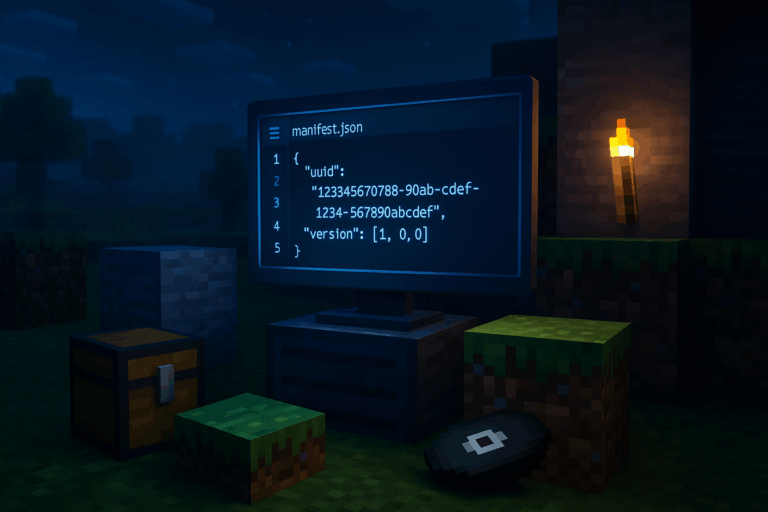
Want custom textures and sounds on your Bedrock server? Here’s the exact process, step by step. Need stability? Check our optimized Minecraft hosting.
.mcpack or .zip formatmanifest.jsonlevel-name field in server.properties).mcpack, rename the extension to .zip (Windows: File Explorer > View > Show > File name extensions). Extract the .zip; you should get a folder containing at least manifest.json and a textures folder. If files aren’t inside a dedicated folder, move them into one named after the pack (e.g., MyPack/manifest.json). Keep this folder handy for the upload.
manifest.jsonmanifest.json. In the "header" object, copy the "uuid" and the "version" array (e.g., "uuid": "12345678-90ab-cdef-1234-567890abcdef" and "version": [1, 0, 0]). These must match exactly on the server. If you see two UUIDs (in header and in modules), use the one from header. Keep the file open; you’ll paste those values as-is.
.zip (Right-click > Compress to ZIP). In your Oxygenserv panel, stop the server (wait for “Server stopped”). Go to the File Manager, open resource_packs, upload your .zip, then use “Extract”. Confirm the final path is resource_packs/PackName/manifest.json (avoid double nesting like resource_packs/PackName/PackName/...).
world_resource_packs.jsonworlds/[WorldName] (match the exact level-name). If world_resource_packs.json doesn’t exist, create it. Paste this minimal content, replacing with your values: [{"pack_id":"PASTE-HEADER-UUID-HERE","version":[1,0,0]}]. If the file already has packs, add a comma and your block within the array: [ { ... }, {"pack_id":"...","version":[1,0,0]} ]. Save and ensure valid JSON (bad commas or brackets will throw a JSON parse error on startup).
server.properties. Set texturepack-required=true to force players to download the pack on join (otherwise it’s optional). You can also enable content-log-file-enabled=true for detailed diagnostics. Save, go to the Console, and click “Restart”. Look for “Server started”; if you see “Pack with id not found”, recheck UUID/version and the folder location in resource_packs.
.mcpack to import into Minecraft Bedrock. In-game: Play > Create New World, go to “Resource Packs”, toggle “Shared packs”, then under “Owned” activate your pack. Confirm it shows under “Active”. Click “CREATE” to generate the world with the pack already linked, then return to the main menu.
.mcworld. In Oxygenserv, stop the server, go to “Files” > worlds, create a folder with your desired world name (e.g., BedrockRP). Upload the .mcworld, rename it to .zip, then “Extract”. Open server.properties and set level-name=BedrockRP (or your exact folder). Save and “Start” the server.
Bump the pack version every update (e.g., from [1,0,0] to [1,0,1]) to force client redownload. Keep pack size reasonable (ideally under 100 MB) to speed up in-game downloads. You can stack multiple packs: add several entries in world_resource_packs.json (order matters; the first overrides). For troubleshooting, enable content-log-file-enabled=true and read content.log for precise errors. Ensure it’s a Bedrock pack (must have manifest.json), not a Java resource pack.
world_resource_packs.json?Open manifest.json and copy the "uuid" from the "header" section (not a module UUID). Paste it into "pack_id" and copy the three-number "version" (e.g., [1,0,0]). Restart the server.
It’s usually a bad path or broken JSON. Verify you have resource_packs/PackName/manifest.json (no double nesting), UUID/version match the manifest, and the JSON is valid (commas/brackets). Restart after fixing.
Set texturepack-required=true so it’s mandatory. Also bump the pack version to invalidate client cache if they keep the old one.
Remove its entry from world_resource_packs.json (keep valid syntax), delete the pack folder in resource_packs, save, and restart. If multiple worlds use it, remove it in each world’s JSON.
You’re set to power up your Bedrock server with custom visuals. If you get stuck, recheck UUID/version and restart cleanly—those fix most issues fast.