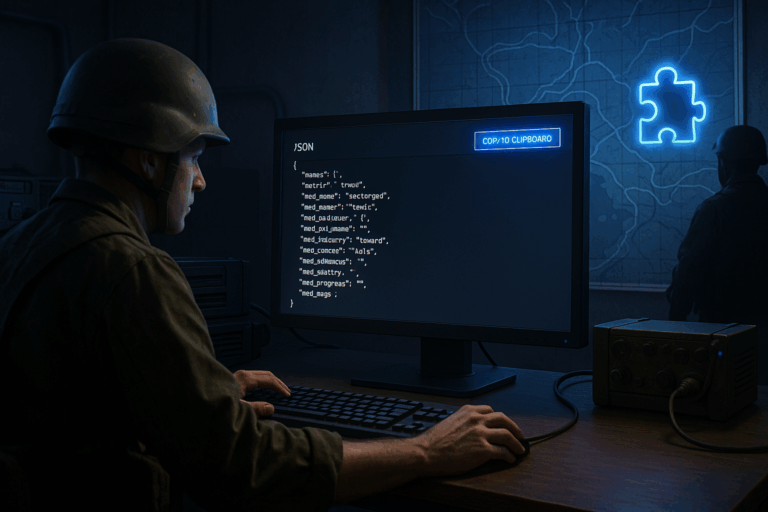
Want to install mods on your Arma Reforger server without the hassle? The game gives you a ready-to-paste JSON list, and the Oxygenserv panel does the rest.
server.json (or config.json) in the panelserver.json (sometimes config.json). Make a quick backup: duplicate it as server-backup.json. If anything breaks, you can roll back instantly.
"modded": true exists at the root level. Find the "mods": [] section. If it doesn’t exist, add it cleanly: "mods": [] with a comma on the previous line if needed. Save if you created these keys, then reopen to continue.
"mods": [][ of "mods": [], add a new line, then paste. It should look like this:"mods": [
{
"modId": "59E0AA2E55CC9EB3",
"name": "AI Plus"
},
{
"modId": "A1B2C3D4E5F6",
"name": "Quality of Life Pack"
}
]"mods": []. Ensure players have downloaded the same mods and prerequisites. Restart the server after any change.
– Keep the active mod count reasonable (e.g., 10–20) for faster loading and fewer conflicts.
– Always include prerequisites: missing one can prevent a clean startup.
– After a major mod update, re-export the list from the game to ensure correct IDs/versions.
– Schedule a daily off-peak restart to clear memory and improve stability.
– Validate your JSON with an online validator before saving—this avoids most startup errors.
Stop the server, restore your server-backup.json, then diff and fix the JSON. Look for trailing commas, missing quotes, or unclosed braces. Validate with a JSON checker. Paste the mods array cleanly and restart.
Re-export the mod list via the puzzle icon (JSON tab) and replace everything inside "mods": []. Ask players to update/download the same mods in Workshop. Restart the server to apply new versions.
In Oxygenserv, go to “Files” and search for server.json or config.json. Open the one containing "mods": [] and "modded": true. If the section is missing, add it as shown above.
You’re set to mod your server like a pro. Take a minute to validate the JSON, restart, and enjoy the upgraded experience with your community.