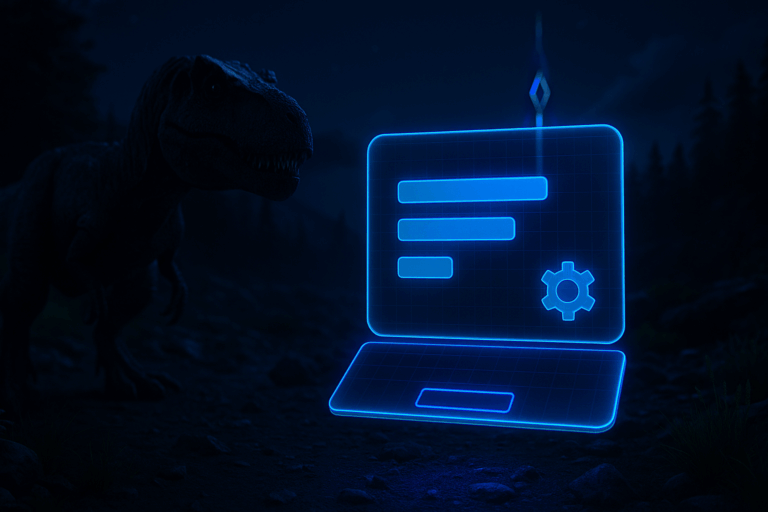
Tired of manual mod updates after every Ark patch? Turn on auto-update and let the panel handle it on every reboot. Set it up in minutes and keep players synced without headaches.
?id= in the URL (example: 731604991). You can also right-click the page and copy the link; the ID is the long number. Write down all the IDs you need, one per mod. Subscribing on Steam helps you track them, but it’s not required for servers.
GameModIds field and paste your IDs separated by commas, no spaces (example: 731604991,2016338122,1234567890). Respect load order: dependencies first (e.g., stack mods), then large gameplay overhauls, and map/TC mods last. Click Save and wait for the confirmation.
On. This runs SteamCMD on every startup to download/update the mods listed in GameModIds. If a “Validate files” option exists, keep it off by default (use it only when you suspect corruption; it makes boot longer). Save again if prompted.
ShooterGame/Content/Mods for each <ID> folder plus an <ID>.mod file. Once you see “Server started” without errors, you’re good.
ShooterGame/Saved/Config/WindowsServer/GameUserSettings.ini and check ActiveMods= (some panels populate it automatically; if not, mirror your GameModIds). If you see “Workshop download failed”, it’s usually a bad ID or Steam being busy—retry later.
Schedule a daily or weekly restart (e.g., 05:00) so updates apply automatically. Keep heavy mods to 10–20 max to maintain < 5 min boot times. After major Ark patches, watch your mod authors’ announcements and temporarily disable problematic mods. Always back up before adding/removing mods (copy ShooterGame/Saved) to avoid data loss if a mod changes structure.
On the Steam mod page, the ID is the number after ?id= in the URL (e.g., https://steamcommunity.com/sharedfiles/filedetails/?id=731604991 → ID 731604991). Copy it exactly.
Ensure “Auto Manage Mods” is On and GameModIds has valid IDs separated by commas. Restart and watch the console. If you see “download failed”, wait and retry (Steam may be busy). As a last resort, delete the problem mod’s folder in ShooterGame/Content/Mods/<ID> and restart to force a clean download.
Yes. Put dependencies before the mods that rely on them. Maps and total conversions usually go last. A bad order can prevent mods from loading or override changes.
No, auto-update only touches mod files. The risk comes from mods themselves if authors remove items/structures. Back up ShooterGame/Saved before big changes.
That’s it—your Ark server updates mods automatically on every reboot. Less maintenance for you, more stability for your players. Keep this checklist handy for future changes.