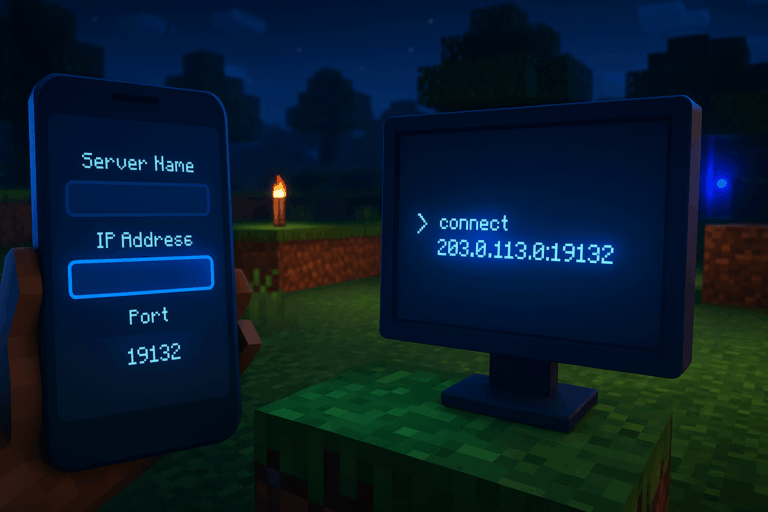
Want to join a Minecraft Bedrock server from your phone or PC? Here’s the exact, step-by-step method to enter the IP, port, and join on the first try. Upgrade your experience on our premium Minecraft hosting.
19132 over UDP.19132 on your router/firewall (with Oxygenserv it’s already handled).203.0.113.10 and a port such as 19132, or a domain like play.example.com. Write both exactly as shown because Bedrock requires the port. If there’s a protocol hint, confirm it’s UDP (Bedrock uses UDP by default).
play.example.com), and the port (e.g., 19132). Tap “Add and play” or “Save” then “Join”; if it fails, recheck spelling and the port.
203.0.113.10) and port (e.g., 19132). Click “Save” then “Join”; if the Join button stays greyed out, the address or port is likely missing or has a stray space.
play.example.com + 19132) and confirm the server is online. On mobile, try switching networks (Wi‑Fi/4G); on PC, temporarily test without third‑party firewalls. If the server is private, ask the admin to add you to the allowlist with /allowlist add YourGamertag.
– Use an easy domain (e.g., play.yourdomain.com) pointing to your server to avoid raw IPs.
– You can add a Bedrock SRV record (_minecraft._udp) to hide the port, but not all clients honor it—keep port 19132 handy.
– For private servers, enable the allowlist: set allow-list=true in server.properties and add players with /allowlist add Name.
– Keep game and server updated: “Outdated client/server” means a version mismatch—update both and restart the server.
– High ping? Prefer Ethernet or 5 GHz Wi‑Fi and pick a server region close to you.
Java and Bedrock are different. This guide is for Bedrock (mobile) or Minecraft for Windows. Launch the Bedrock client, then go to “Servers” and “Add Server”.
The default is 19132 UDP. Some hosts assign a different port—use exactly what your panel shows, without extra spaces or characters.
Update Minecraft on your device (Microsoft Store/App Store/Play Store) and relaunch. If it persists, update the Bedrock server version and restart it from your panel.
No. Oxygenserv already exposes the required ports. Just enter the provided address and port and click “Join”.
Likely an active allowlist. Ask the admin to add you with /allowlist add YourGamertag, then reconnect. Also ensure you’re signed in to your Microsoft account.
You’re set to join Bedrock servers in under a minute on both mobile and PC. Want hassle-free performance and uptime? Spin up your world at Oxygenserv.