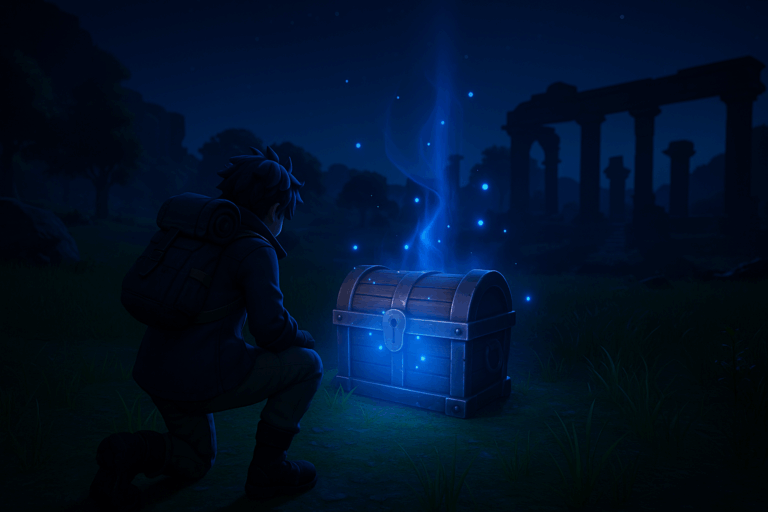
Tired of running across the map to recover your gear? Change your Palworld server’s death penalty in minutes. Keep your loot, explore more, stress less.
Pal/Saved/Config/WindowsServer/PalWorldSettings.ini (recommended)DeathPenalty option. Use the dropdown and select exactly one: None, Item, ItemAndEquipment, or All. Save if a “Save” button appears. If you don’t see this variable, go to the next step (file method).
Pal/Saved/Config/WindowsServer/PalWorldSettings.ini. b) Find the line starting with OptionSettings=(. c) Inside the parentheses, locate DeathPenalty=... and set your desired value, e.g., DeathPenalty=None. d) Click “Save”. Example end result: OptionSettings=(...,DeathPenalty=None,...). If the key is missing, add it inside OptionSettings=(...).
OptionSettings), errors will appear—fix the line and try again.
DeathPenalty=None, you keep everything on death. With Item or ItemAndEquipment, you’ll drop items or items + equipment respectively. If nothing changes, you likely edited while running, have duplicate DeathPenalty=... entries in OptionSettings, or modified the wrong path (WindowsServer is the correct one).
Use None for chill PvE servers to keep progression smooth. For PvP, Item or ItemAndEquipment add risk without being brutal; All is the hardcore choice. The setting applies to future deaths after restart; it won’t retroactively change past death markers. Announce your choice in the server description so players know the rules. Apply changes off-peak—clean restarts usually take 30–90 seconds.
Use the file method: edit Pal/Saved/Config/WindowsServer/PalWorldSettings.ini, the OptionSettings=(...) line, and set DeathPenalty=None (or your choice). Save, then restart. Ensure there’s only one DeathPenalty=... entry in that line so the last one doesn’t override the first.
You may have edited while the server was running, or there’s a syntax error (like a missing parenthesis). Always stop first, fix the OptionSettings line, save, then start. Also confirm you edited the WindowsServer path, not a different config folder.
No. It applies after a restart without wiping. Players will see the new behavior on their next death.
Now you control your Palworld server’s difficulty with a simple toggle. Tune it, test it, and deliver the experience your players want.