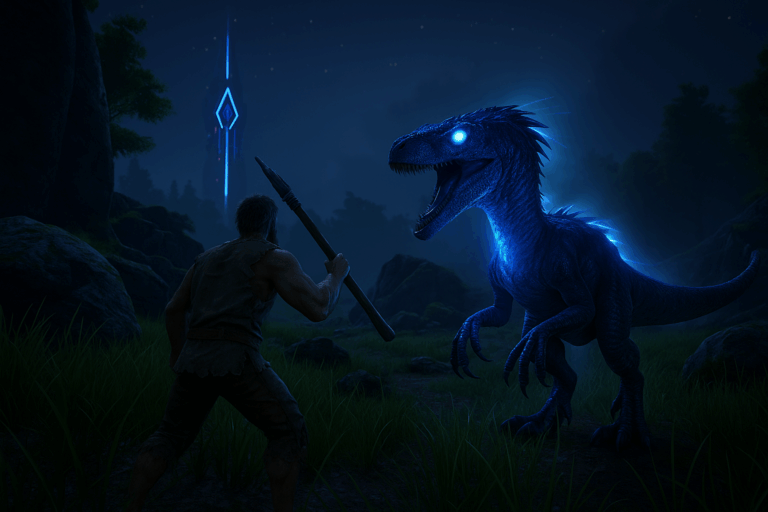
Want Ark to hit harder or go easier? Tweaking difficulty changes wild levels, damage, and the whole vibe. Here’s the exact file to edit and how to apply it cleanly.
ShooterGame/Saved/Config/LinuxServer/GameUserSettings.ini (or ShooterGame/Saved/Config/WindowsServer/GameUserSettings.ini). Find the [ServerSettings] section. If it’s missing, add it exactly.
[ServerSettings], set exactly: DifficultyOffset=1.0 and OverrideOfficialDifficulty=.... Compute OverrideOfficialDifficulty as your desired max level divided by 30 (formula: maxLevel/30). Examples: 150 → 5.0, 180 → 6.0, 300 → 10.0. Remove duplicates if another OverrideOfficialDifficulty line exists elsewhere. Save the file.
= and ensure there’s only one [ServerSettings] block.
DestroyWildDinos. Option B (in‑game admin): open the console (Tab), run enablecheats YourAdminPassword, then cheat DestroyWildDinos. Expect a 30–90s freeze while the server repopulates wildlife—this is normal.
OverrideOfficialDifficulty=5.0, you should see up to 150. If you cap at 120, it’s usually a missed DestroyWildDinos or a duplicate config line. Re‑check DifficultyOffset=1.0 and ensure there’s only one OverrideOfficialDifficulty entry.
Quick picks: Casual PvE: 3.0 (max 90), Standard: 5.0 (150), Hard: 6.0 (180), Extreme: 10.0 (300). Stay within 1.0–10.0 for stable spawns. Difficulty doesn’t change tame speed or post‑tame stats—tune those in Game.ini if needed. After any big difficulty change, always run DestroyWildDinos to prevent mixed old/new levels. Some creature mods use custom rules—check their docs if levels don’t match the 30 × OverrideOfficialDifficulty formula.
Run DestroyWildDinos after restarting. Open GameUserSettings.ini and ensure there’s only one [ServerSettings] block with a single OverrideOfficialDifficulty line. Confirm DifficultyOffset=1.0. Save, restart, run DestroyWildDinos again, then re‑check in game.
Typically: ShooterGame/Saved/Config/LinuxServer/GameUserSettings.ini or ShooterGame/Saved/Config/WindowsServer/GameUserSettings.ini. In Oxygenserv, use “Files” → “Configuration Editor” → “ARK User Settings” for one‑click access.
Not directly. It increases wild levels, letting you tame higher‑level creatures going forward. Existing tames stay the same.
Yes. Edit [ServerSettings] inside GameUserSettings.ini. Only the OS subfolder differs (LinuxServer vs WindowsServer). Values are the same.
You’ve got this. A few edits and your Ark server matches your playstyle. Tweak in small steps—try 5.0, then 6.0—and lock in what feels right.