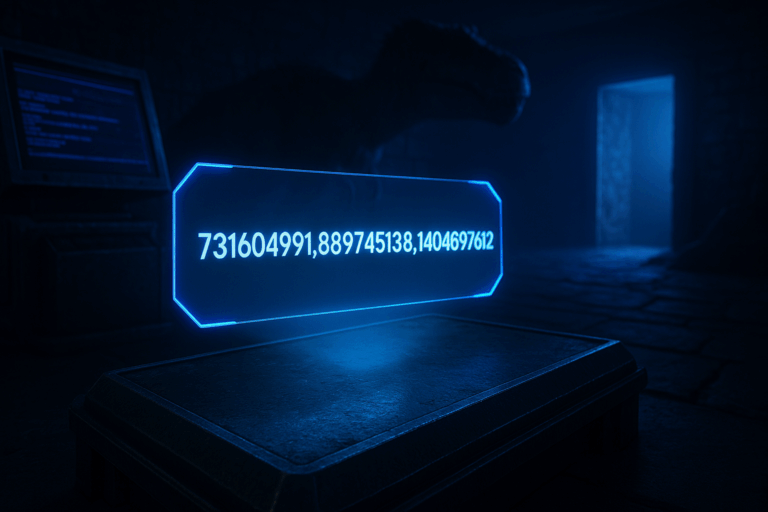
Crashes, conflicts, or mods not applying? Most times it’s a bad load order. Let’s fix it step by step, fast and clean.
731604991)ActiveMods or GameModIds. If you see something like ActiveMods=731604991,889745138, that’s your load order. Rule of thumb: the first ID loads first and takes priority when files overlap.
ActiveMods=731604991,889745138,1404697612. Put frameworks/base mods first, big overhaul/content mods next, QoL/tweaks last. Common mistakes: spaces or trailing commas (like ...,) break loading; only digits and commas are valid.
ShooterGame/Saved/Config/WindowsServer/GameUserSettings.ini (or LinuxServer accordingly). Under [ServerSettings], add or edit ActiveMods=731604991,889745138,1404697612. Save, then restart; the console should show “Server started” with no errors.
ShooterGame/Content/Mods to force a clean download on boot.
– Recommended order: 1) frameworks/base mods, 2) big overhauls, 3) content add-ons, 4) QoL/tweaks. This reduces file conflicts.
– Keep it lean: beyond 25–30 mods, watch RAM and boot time. Remove redundant overlap mods.
– Save a text snippet of your working list: ActiveMods=... for quick restores/rollbacks.
– After major order changes, do a cold restart (full stop, wait 10–15s, then start) to avoid cache issues.
– Invalid IDs halt the chain: grab the number after ?id= in the Steam Workshop URL (e.g., https://steamcommunity.com/sharedfiles/filedetails/?id=731604991).
On the mod’s Steam Workshop page, copy the number after ?id= in the URL. Example: .../filedetails/?id=731604991. Use only that number in ActiveMods, comma-separated.
You may be editing the wrong place. If a startup variable (ActiveMods/GameModIds) is set, it will override the file. Edit the startup field (not just GameUserSettings.ini) or remove duplication. Save, full stop, then start.
Validate IDs (no spaces, no duplicates). Perform a cold restart. If it persists, back up and clear ShooterGame/Content/Mods, then start to force fresh downloads. If the console shows no “Downloading Mod”, the ID is invalid or Workshop is down.
No. The server enforces required mods and the client downloads them. If you see “Mod Mismatch”, re-check server IDs, order, and ensure all mods are up to date.
Nice work. With a clean mod order, your Ark server gets stable and predictable. Keep your ID list handy and tweak as updates roll in.