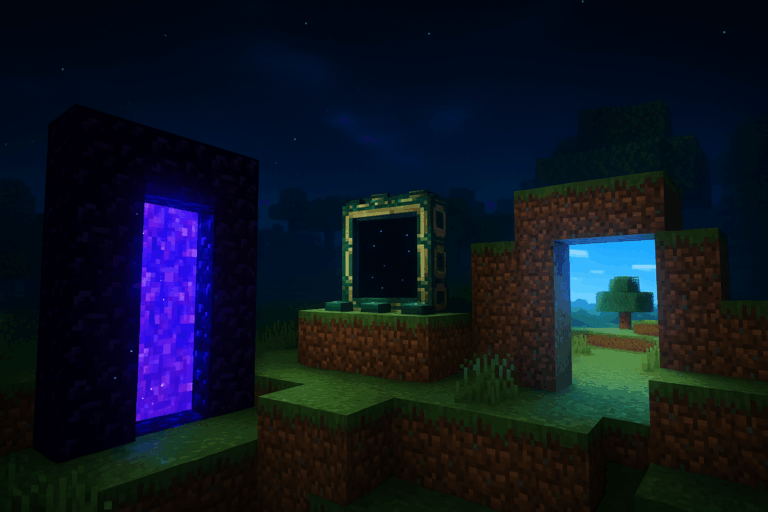
Run multiple worlds on one Minecraft server without swapping saves. Multiverse lets you create and import worlds in minutes. Need stability? Check our optimized Minecraft hosting.
plugins folder. Click Upload and send Multiverse-Core-x.y.z.jar. Go to “Console” and hit the green “Restart” button to load the plugin. Watch logs for [Multiverse-Core] in green. If commands are unknown or the plugin is red in /plugins, you’re on Vanilla/Fabric or the .jar is broken.
/mv create <WORLD_NAME> <ENV> [-s SEED]. Examples: /mv create adventure NORMAL, /mv create netherfarm NETHER, /mv create sky NORMAL -s 123456. Valid environments: NORMAL, NETHER, THE_END. A new folder appears at the server root matching the name you chose. If you get “That world already exists”, pick a new name or remove the old one first.
/mv tp [PLAYER] [WORLD] to enter a world. Examples: /mv tp Steve adventure or just /mvtp adventure. Set the spawn for that world with /mv setspawn once inside. If you see “world not loaded”, check exact spelling with /mv list and restart if needed. You’ll get a confirmation message when teleport and spawn are set.
plugins). Right-click the .zip and select “Unarchive”. The world folder must directly contain level.dat and the region folder (no extra nesting). Then run /mv import <FOLDER_NAME> <ENV> (e.g., /mv import adventure NORMAL, /mv import my_nether NETHER). If you get “FAILED to import”, fix the folder structure or environment parameter.
/lp user Steve permission set multiverse.access.adventure true and /lp user Steve permission set multiverse.teleport.self true. Without these, players will see “You do not have access to that world”. For small private servers, OP works but is less secure. Always test with a non-OP account.
/mv remove <WORLD> (e.g., /mv remove adventure). Stop the server, then delete the world folder in “Files” to free disk space. Never delete a loaded world. If it’s the default world, change level-name in server.properties first.
– Pre-generate chunks to avoid lag spikes. Install Chunky, then: /chunky world adventure, /chunky radius 2000, /chunky start.
– Per-world settings: /mv modify set gamemode SURVIVAL adventure, /mv modify set difficulty HARD adventure, /mv modify set animals false adventure (great for hubs).
– Memory planning: budget ~0.6–1 GB per active world with players. Upgrade RAM if adding multiple busy worlds.
– Backups: schedule daily backups before imports/removals.
– Nether/End links: add Multiverse-NetherPortals for clean portal routing between worlds.
No. Multiverse is a Bukkit plugin for Spigot/Paper. For Vanilla/Fabric/Forge, use alternative mods or switch your server to Paper.
Stop the server. Edit server.properties and set level-name=<WORLD> to your target folder name. Save and start. Verify with /mv list.
Ensure the world folder directly contains level.dat and region/ (no extra nested folder). Unzip properly and use the correct ENV: NORMAL, NETHER, or THE_END.
Grant permissions: multiverse.teleport.self and multiverse.access.<WORLD> via LuckPerms. Confirm the world is loaded with /mv list and the name matches exactly.
Avoid spaces. Use underscores (e.g., my_hub) to prevent command/file issues. If your archive has spaces, rename the folder before import.
That’s it—you’re running multi-world like a pro. Set spawns, pregen chunks, and lock permissions for a smooth, lag-free experience. Have fun building!