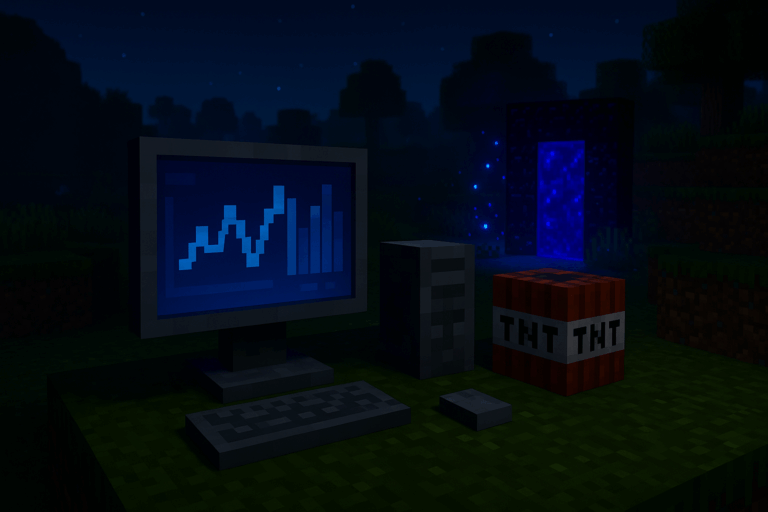
Server lag killing the vibe? Let’s pinpoint the cause fast and apply fixes that actually work. Need stability? Check our optimized Minecraft hosting.
25565 (Java) or 19132 (Bedrock)/tps, /memory), spark or Timings, WorldBorder/Chunky, ClearLagg/tps (or /memory with EssentialsX). Aim for 19–20 TPS and at least 100 MB free memory. If logs show “Can't keep up!“, your tick time is too high. Record numbers for 2–3 minutes while players are online. If TPS dips below 19 or free RAM is near zero, proceed with the next steps./timings on, wait 2–5 minutes, then /timings paste and open the link. Or use spark: /spark profiler --timeout 60 and open the report. Look for heavy sections: entities (mobs/items), redstone, hoppers, or a specific plugin. If one plugin tops CPU usage, update, reconfigure, or replace it.server.properties. Change view-distance=10 to view-distance=6 and, if present, set simulation-distance=6 (4–6 depending on player count). Save, then hit the green “Restart” button. On modern versions this barely affects player experience but cuts CPU load a lot.Paper JAR instead of Vanilla/CraftBukkit/Spigot. Update Minecraft, plugins, and mods to the latest compatible builds. Paper delivers big optimizations out of the box. Restart and check /tps again. If a plugin breaks, find a maintained alternative.spigot.yml and adjust these safe values:entity-activation-range: animals 16, monsters 24, villagers 16.merge-radius: item 3.0, exp 3.0 (fewer dropped items ticking).ticks-per: hopper-transfer: 8, hopper-check: 8.hopper-transfer: 6)./lagg clear (items) and /lagg killmobs (mobs) sparingly during spikes; read the result message to confirm. To find hot chunks, run /lagg chunk and teleport there to fix farms or contraptions. Announce wipes to players and exclude sensitive entities in ClearLagg config. If you over-delete, restore from your backup./wb set 5000 spawn then /wb fill to pregen. Or use Chunky: /chunky radius 5000 then /chunky start. Pregeneration prevents CPU spikes when players explore new areas. Run it off-peak; you’ll see progress in console. If you hit timeouts, reduce radius and resume.say or a plugin). Restarts clear memory leaks from some plugins/mods. After setup, check logs to confirm it runs. For busy servers, schedule at local night time./plugins (or via the plugins folder). Remove unused ones; to disable without deleting, rename to .jar.disable (e.g., EssentialsX.jar.disable). Update the heavy hitters first (based on Timings/spark). Restart and test /tps. If you see “NoClassDefFoundError“, you likely picked the wrong build for your MC version.ping -n 5 SERVER_IP, macOS/Linux ping -c 5 SERVER_IP (no port). Target <100 ms; above 200 ms means you’re too far from the server location. On Oxygenserv, request a location closer to you. Prefer Ethernet over unstable Wi‑Fi. If everyone has high ping, ensure no external firewall is throttling port 25565.4–8, Entity Shadows “OFF”, Particles “Minimal”. Press F3 to check FPS; aim for 30+. If the server shows 20 TPS but a player still stutters, that’s a client FPS issue.– Safe starting values for 10–30 players: view-distance=6, simulation-distance=6, entity activation 16/24, hoppers 8/8.
– Pregenerate at least a 5k radius around spawn to stabilize CPU during exploration.
– Avoid ultra-fast redstone clocks; add a tick delay. Massive hopper lines are expensive—use fewer, slower hoppers instead.
– On Paper, run longer Timings (e.g., 15 min) after each change; tweak one setting at a time to see impact.
– RAM: don’t over-allocate. Leave 1–2 GB to the OS on dedicated boxes; on managed hosting, respect your plan and watch /memory.
Likely network latency or client FPS. Test ping (ping -n 5/ping -c 5) and check FPS with F3. If ping >200 ms, move the server closer. If FPS <30, use the suggested video settings.
Rough guide: Vanilla/Paper, 10–20 players: 4–6 GB. With moderate plugins: 6–8 GB. Heavy modpacks (200+ mods): 8–12 GB+. Watch /memory; if free <100 MB often, upgrade.
By default it can remove dropped items. Exclude what you need (e.g., item frames, armor stands) in its config. Run /lagg check and configure before automating.
Use /timings on then /timings paste and review top consumers. With spark, run /spark profiler --timeout 120 and read the flamegraph to see heavy plugin methods.
Ports differ (19132 Bedrock, 25565 Java) and Bedrock also uses server-side simulation distance. The same principles apply: lower view/simulation distance, pregenerate, limit entities.
Now you’ve got a battle plan: measure, optimize, verify. Spend 15 minutes applying these tweaks and your server will feel snappy. Need help? We’ve got your back.