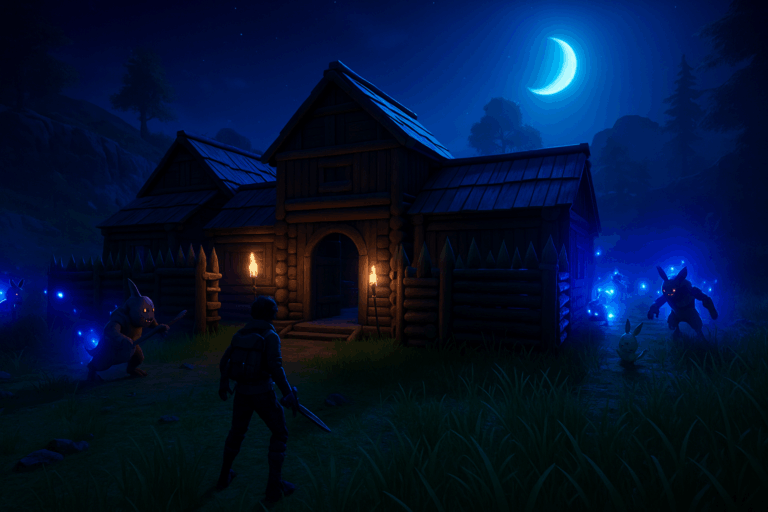
Sick of raids wiping your base at the worst moment? Kill them for good in two minutes without breaking your save. Follow this step-by-step and lock down your Palworld server.
Pal/Saved/Config/WindowsServer/PalWorldSettings.iniPal/Saved/Config/WindowsServer/PalWorldSettings.ini. If it’s missing, start the server once to generate configs, then stop it. You can also use the panel’s “Server Settings” editor if available (safer and easier to find the right option).
bEnableInvaderEnemy. Set it to False (write exactly bEnableInvaderEnemy=False). If the line is missing, add it under the Palworld settings block, keeping the same format as other options. Save your changes (“Save” button) and make sure no error appears.
bEnableInvaderEnemy further down the file that could override your value.
Want less pressure without fully disabling raids? Keep bEnableInvaderEnemy=True and beef up defenses (walls, turrets) and set patrol routines. Always back up PalWorldSettings.ini before changes so you can roll back in seconds. After any config change, restart the server—Palworld won’t apply it with a simple reload.
There’s usually a duplicate key overriding your value. Open PalWorldSettings.ini and search all occurrences of bEnableInvaderEnemy; keep only bEnableInvaderEnemy=False. Also confirm you edited the correct file at Pal/Saved/Config/WindowsServer/PalWorldSettings.ini and that you restarted the server after saving.
Start the server once to generate configs, stop it, then refresh the file browser. The correct path is Pal/Saved/Config/WindowsServer/PalWorldSettings.ini. If it still doesn’t exist, create it and add bEnableInvaderEnemy=False, then restart.
Nice, you’ve taken control of raids. Need more Palworld tweaks? We’re here to help you fine-tune your server fast and clean.