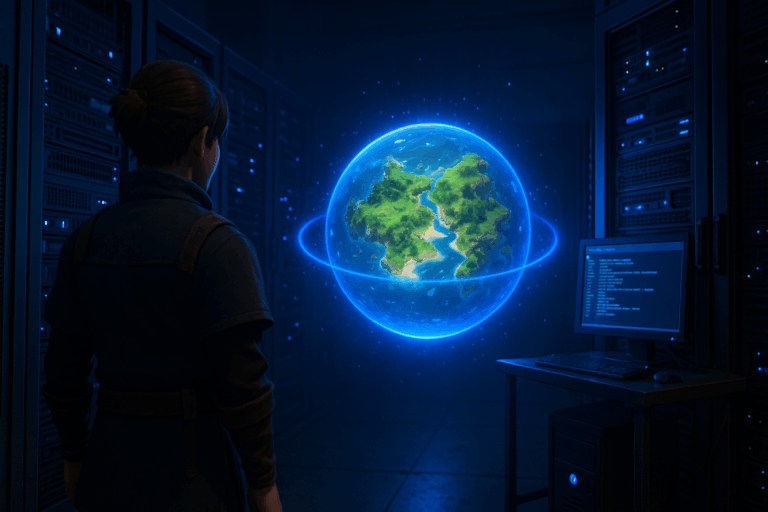
Fresh start or bringing back an old save? You can spin up a new Palworld world or load an existing one in minutes. Follow these steps to do it cleanly and avoid data loss.
/home/container/Pal/Saved/SaveGames/0. You should see a world folder matching your DedicatedServerName= value (e.g., MyWorld). Rename it to keep a backup, for example MyWorld_backup_2025-10-07. Stick to letters, numbers, dashes, and underscores. Don’t delete anything—this backup is your safety net.
/home/container/Pal/Saved/Config/LinuxServer. Edit GameUserSettings.ini and find the line DedicatedServerName=. Set a fresh unique value, e.g., NewWorld_01 (no spaces or special characters). Save, go back to the Console, and click “Start”. On first boot, the server will generate /home/container/Pal/Saved/SaveGames/0/NewWorld_01 and create a brand-new world.
/home/container/Pal/Saved/SaveGames/0. The final path must be exactly /home/container/Pal/Saved/SaveGames/0/MyWorld (watch for the double-folder trap like /0/MyWorld/MyWorld). Then edit /home/container/Pal/Saved/Config/LinuxServer/GameUserSettings.ini and set DedicatedServerName=MyWorld. Save and start the server. It will load that world if the name matches perfectly.
SaveGames/0 is identical (case-sensitive) to DedicatedServerName=. If you uploaded a .zip, extract it and remove the archive. Also confirm you edited the correct file at .../LinuxServer/GameUserSettings.ini. When in doubt, stop the server, verify paths, and restart.
Keep DedicatedServerName short (15–20 chars) to avoid path issues. Schedule backups every 6–12 hours by copying /home/container/Pal/Saved/SaveGames/0/MyWorld with a timestamped name. Avoid spaces and accents; use - or _. Monitor disk usage—worlds can grow fast; archive or delete old backups regularly. After large uploads, do a full restart instead of a reload to ensure configs and files are applied.
The names don’t match. Make sure DedicatedServerName=MyWorld exactly equals the folder /home/container/Pal/Saved/SaveGames/0/MyWorld (case-sensitive). Also check you didn’t nest the folder or leave it zipped.
Open /home/container/Pal/Saved/Config/LinuxServer/GameUserSettings.ini. Edit the DedicatedServerName= line, save, then restart the server to apply changes.
Yes: stop the server, rename the folder in SaveGames/0, set the same value in DedicatedServerName=, then restart. Always keep a backup before renaming.
That’s it—you can now spin up fresh worlds or bring back backups like a pro. Take two minutes to back up first, then launch your next Palworld adventure confidently.